Here at ACP we often speak at great length about all of the amazing features ThinManager has to make your facility more secure and efficient. But while perusing our blog archives, I realized that perhaps we have neglected explaining the basics and have placed the cart before the horse. So I have decided to dedicate this week to explaining one of the most basic processes necessary to implementing ThinManager – setting up a ThinManager ready thin client.
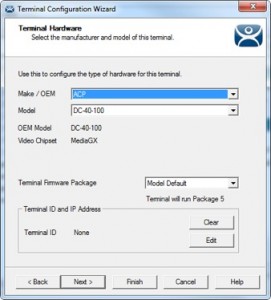
To connect a new terminal to your ThinServer, you must first set the basic configuration via DHCP or via a static IP. Once the server and the terminal are communicating with each other, it is just a matter of clicking the appropriate selection boxes as you navigate the Terminal Configuration Wizard
When using the Wizard, the first screen opens onto the “Terminal Name” screen. From there, you can input a terminal name and apply a group if needed. There is also a box which, when checked, will allow the user to select settings from another terminal. This is a very useful feature when implementing a large number of terminals or adding another terminal to a working group without having to manually input the same information numerous times. Before moving to the next screen there is also an option to set permissions for the specific terminal to restrict user access to specific functions.
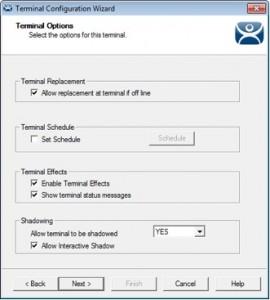
From there, you continue to the Terminal Hardware Configuration screen. This lists the hardware manufacturer, the specific thin client model, the chipset, and the terminal ID that was assigned via the specific thin client MAC address. If you haven’t already entered the basic hardware profile onto your server before beginning the process, this information will be available via dropdown menus in each field.
I know it sounds too simple, but ThinManager was designed to be low maintenance so that our end users can spend less time configuring and more time manufacturing. Once you have completed the Hardware Configuration, there is a simple series of options windows to customize and streamline your terminal. The Terminal Options screen allows you to assign terminal scheduling (i.e. maintenance downtime or a sleep schedule), terminal effects and the option to designate specific terminals that can be replaced or shadowed by another thin client.
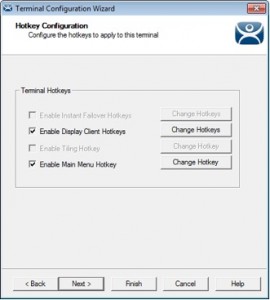
Other available user options will allow you to select the availability of display clients, as well as specific ThinManager functions such as TermSecure and MultiMonitor (*see links below). There are also dropdown menus to allow the user to easily choose from a list of available display clients. Additional check boxes allow the user to toggle display tiling and screen edge display selection which allows alternate sessions to be displayed by moving the mouse cursor to the edge of the active display area.
Lastly, the user is able to set hotkeys, select video resolution (including color depth and refresh rate), and the option to choose from an enormous selection of drivers and additional hardware options such as adding an RFID card reader for added security and accessibility. And if you ever have a problem such as hardware failure or a complete facility shutdown, the process to replace existing terminals is even easier and does not require the user to manually configure replacement hardware as the hardware configuration is saved to the server.
It is the firm belief of ACP that if a product is simple to install and use, people will gravitate towards it because, in both business and our daily lives, time is the most precious of commodities and it should not be wasted thumbing through a giant manual. The difference between a useful product and an efficiently crafted useful product is an obvious consideration for the valuable time and energy of the people who will use it. Once you use ThinManager you will see the difference, and maybe even have some more free time to take care of the things ThinManager doesn’t manage. Then again, trying to find something ThinManager doesn’t manage could take a long time.
*To learn more about TermSecure and MultiMonitor visit:
http://blogs.thinmanager.com/thinclients/?p=426
http://www.thinmanager.com/products/multimonitor.php